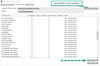Activating/Updating of a Product Licence
It takes only a few mouse clicks to activate/update your product licence.
Important: You must have an Internet connection.
- Open the Licence Manager as administrator.
Windows Start Button | hyperMILL 20xx.x
Right-click the ‘Licence Manager’ application and then click ‘Run as administrator’. - Go to the ‘Dongle/licence server’ tab.
If you encounter a problem with regard to maintenance dates when running the current hyperMILL version, please confirm that your maintenance is renewed and that your license is updated by opening License Manager, and checking the status on the Activation Code tab. - ‘Activation code’ tab
If an activation code is available, you will see the words ‘Update available’. Click the ‘Activate licence’ button.
If there is no activation code available, insert the code and then click the ‘Activate licence’ button.
If you do not have the activation code to hand, you can request it from your local office.
Licence Manager
The licensing video (local licences) illustrates this process once again.